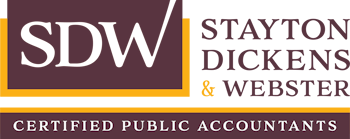Electronic Payments
As the IRS continues to experience back logs, we are recommending that all income tax payments be made electronically. Many of our clients are experiencing issues with uncleared checks and even lost payments when utilizing paper checks. The process to pay your balance due or estimated tax payments electronically is very easy. We have outlined the steps below.
Federal Payments – Have a recent tax return as well as your routing/account number available and use the following link:
- Click on “Make a Payment”
- Under the first dropdown box “Reason for Payment” select “Balance Due” OR “Estimated Tax Payment” depending on the type of payment being made.
- Under Apply Payment To, a balance due should generally be applied to “Income Tax – Form 1040” and an estimated tax payment should be applied to “1040ES”.
- Under tax period, make sure the correct tax year is selected. (Hint – A balance due is probably the prior year and estimated tax payments are the current year)
- Click on “Continue”.
- Step 2 will verify your identify. This is where your prior return will be helpful – Fill in the required information and click “Continue”.
- Step 3 will require you to enter your payment amount as well as your routing and account number.
- Step 4 & 5 Will review and verify the information entered. We recommend printing the confirmation number when complete.
- All Done!
The IRS FAQ for their direct pay system can be very helpful. https://www.irs.gov/payments/direct-pay-help
Delaware Payments – Have your routing/account number available and use the following link:
CLICK HERE – Delaware Payments
- You will see a Member Sign In Box, you DO NOT need to sign in. On the right, you will see another box labeled “Make A Payment”.
- You should select “Pay your Bill” OR “Submit an Estimated Payment”.
- The next screen will take you to their terms & conditions. You MUST scroll down and check the box acknowledging their terms before you can click next.
- From here, and depending on the options selected, the website will ask for basic information in regards to your payment.
- Make sure to select the tax year the payment is actually for!
- Fill in the requested information to submit your payment.
- All Done!